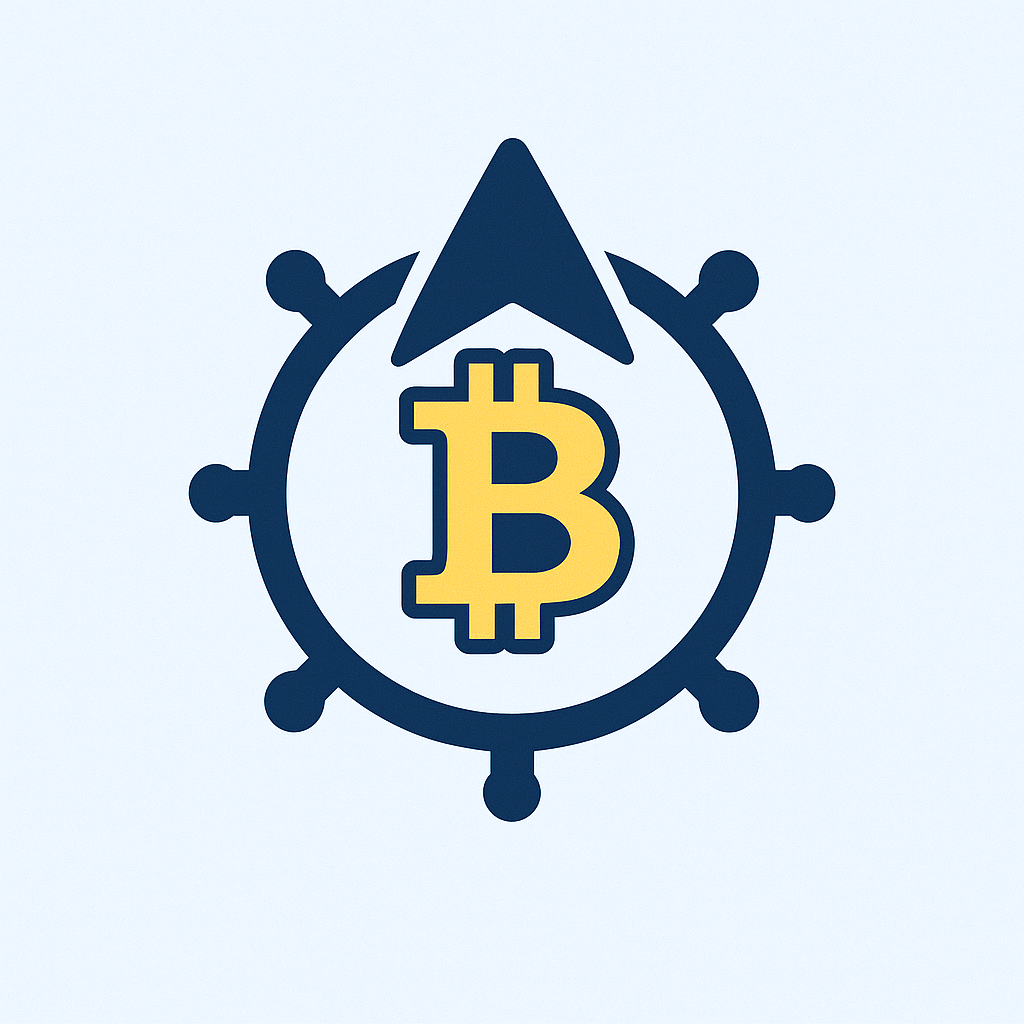- Why Your Digital Life Needs a Cold Storage Backup
- What Exactly Is Cold Storage?
- Critical Reasons to Use Cold Storage for Backups
- Beginner-Friendly Cold Storage Options
- Step-by-Step: Creating Your First Cold Storage Backup
- Essential Cold Storage Maintenance
- Frequently Asked Questions (FAQ)
- Q: Is cold storage only for cryptocurrency?
- Q: How is this different from cloud backups?
- Q: Do I need technical skills to set this up?
- Q: How often should I update cold storage backups?
- Q: Can natural disasters destroy cold storage?
- Q: Is paper really a secure backup method?
Why Your Digital Life Needs a Cold Storage Backup
Imagine losing every photo, document, and important account access in an instant. Hardware failures, ransomware attacks, or accidental deletions can erase years of digital life. That’s where a backup account in cold storage becomes your ultimate safety net. Unlike cloud backups that stay constantly connected (and vulnerable), cold storage keeps your critical data completely offline. This guide demystifies cold storage for beginners, showing you how to create an unhackable vault for your most precious digital assets.
What Exactly Is Cold Storage?
Cold storage refers to keeping digital backups on physical devices completely disconnected from the internet. Think of it as a digital safe deposit box:
- Offline = Unhackable: No internet connection means hackers can’t access it remotely
- Physical Media: Uses tangible devices like USB drives or external hard drives
- Long-Term Security: Protects against cloud service shutdowns or account breaches
- Control: You physically own and manage the storage medium
Unlike “hot” storage (cloud services) or “warm” storage (network-connected drives), cold storage is the Fort Knox of data protection.
Critical Reasons to Use Cold Storage for Backups
Why go offline when cloud storage seems convenient? Consider these risks:
- Ransomware Attacks: Encrypt or destroy connected backups
- Cloud Vulnerabilities: Service outages or provider breaches
- Accidental Deletion: One mistaken click can wipe synced accounts
- Hardware Failure: Primary devices can die without warning
Cold storage solves these by creating an air-gapped copy that exists independently of your daily devices. It’s your recovery lifeline when all other systems fail.
Beginner-Friendly Cold Storage Options
Start simple with these accessible solutions:
- Encrypted USB Drives:
– Use hardware-encrypted models like Kingston IronKey
– Store account recovery keys and password manager exports
– Cost: $30-$100 - External SSDs/HDDs:
– Larger capacity for full system backups
– Encrypt with VeraCrypt (free open-source tool)
– Store in fireproof safe - Optical Media (DVD/Blu-ray):
– Write-once discs prevent tampering
– Lasts 50+ years when stored properly
– Ideal for critical documents - Paper Backups:
– For cryptocurrency seed phrases or 2FA recovery codes
– Use archival paper with waterproof ink
– Store in multiple secure locations
Step-by-Step: Creating Your First Cold Storage Backup
Follow this beginner-friendly process:
- Identify Critical Data:
– Account credentials (password manager export)
– Cryptocurrency seed phrases
– Digital wills or legal documents
– Irreplaceable photos/videos - Choose Your Medium:
– Start with an encrypted USB for simplicity - Encrypt Before Transfer:
– Use VeraCrypt to create encrypted container
– Set strong 14+ character password - Transfer Data Offline:
– On an air-gapped computer (never connected to internet)
– Copy files to your cold storage device - Verify & Label:
– Check files open correctly
– Label device with contents/date (no sensitive info) - Secure Physical Storage:
– Fireproof/waterproof safe at home
– Safety deposit box for second copy
– Trusted relative’s home for geographic diversity
Essential Cold Storage Maintenance
Protect your backup with these practices:
- Update Quarterly: Refresh backups every 3-6 months
- The 3-2-1 Rule:
3 copies total
2 different media types (e.g., USB + paper)
1 off-site copy - Test Restores: Verify backups work annually
- Environment Control: Avoid humidity, heat, and magnets
- Succession Planning: Share access instructions with trusted family
Frequently Asked Questions (FAQ)
Q: Is cold storage only for cryptocurrency?
A: Absolutely not! While popular for crypto, cold storage protects any critical data: password manager backups, legal documents, medical records, or family photos.
Q: How is this different from cloud backups?
A: Cloud backups live on internet-connected servers vulnerable to hacking and service failures. Cold storage is physically offline – inaccessible to remote threats.
Q: Do I need technical skills to set this up?
A: Beginners can start with encrypted USB drives using simple tools like BitLocker (Windows) or FileVault (Mac). Advanced encryption like VeraCrypt has step-by-step guides.
Q: How often should I update cold storage backups?
A: Update quarterly for frequently changing data (like password exports). For static items (seed phrases), verify accessibility annually.
Q: Can natural disasters destroy cold storage?
A: Mitigate risks by: 1) Using fireproof/waterproof storage 2) Keeping multiple copies in different locations 3) Choosing durable media like archival-grade Blu-ray discs.
Q: Is paper really a secure backup method?
A: For small critical data (like 12-word seed phrases), paper is effective when: stored in tamper-evident envelopes, using archival paper, and kept in multiple secure locations. Never store digital copies.
Implementing a cold storage backup account transforms you from vulnerable to resilient. Start small with an encrypted USB drive this week – that offline copy might one day save your digital life.