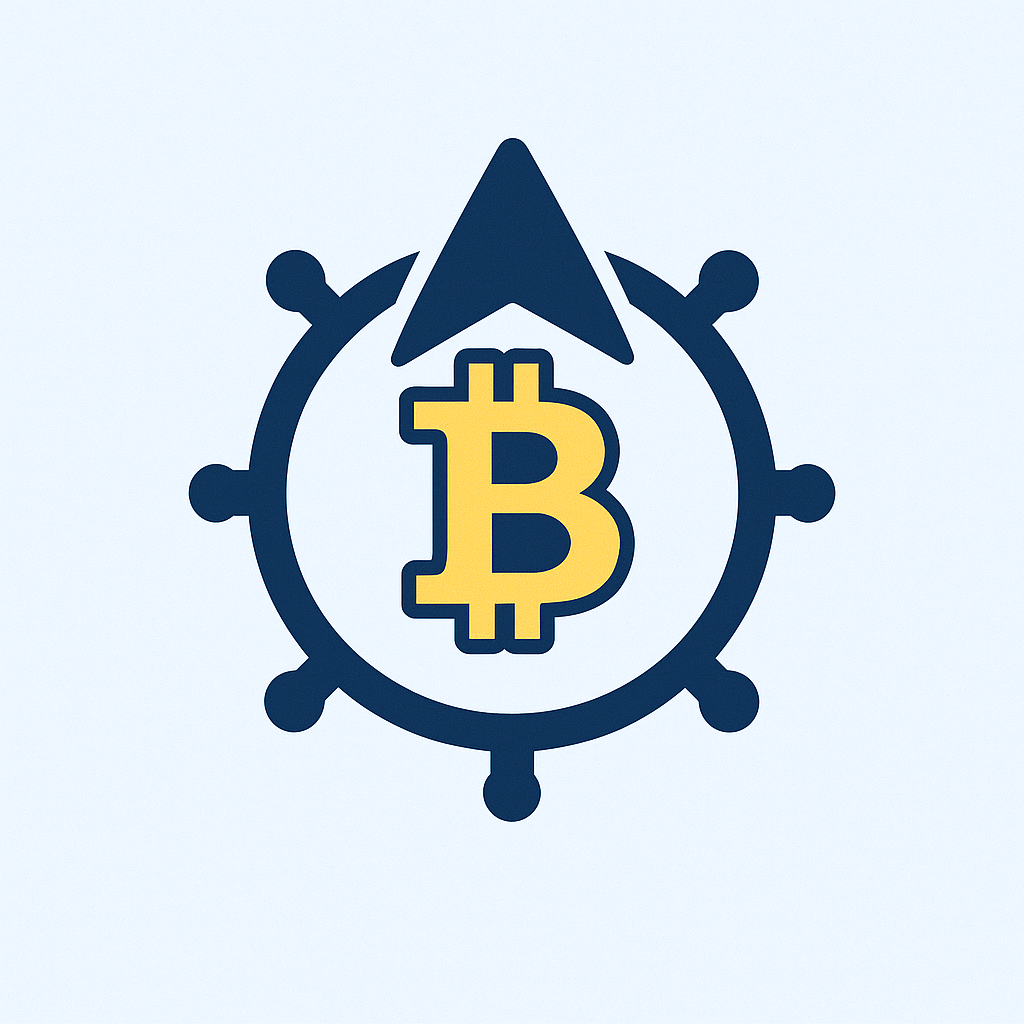- Why Anonymizing Accounts with Secure Passwords Matters
- Pre-Anonymization Checklist: What You’ll Need
- Step-by-Step Account Anonymization Process
- Step 1: Audit Existing Account Data
- Step 2: Replace Identifiable Information
- Step 3: Generate & Apply Uncrackable Passwords
- Step 4: Lock Down Privacy Settings
- Step 5: Enable Multi-Factor Authentication (MFA)
- Password Security Best Practices for Anonymity
- Maintaining Long-Term Anonymity
- FAQ: Anonymizing Accounts with Passwords
Why Anonymizing Accounts with Secure Passwords Matters
In today’s digital landscape, protecting your online identity is non-negotiable. Anonymizing accounts paired with robust password security shields you from data breaches, identity theft, and invasive tracking. This tutorial provides a comprehensive walkthrough to anonymize your accounts while fortifying them with uncrackable passwords—essential for activists, privacy advocates, or anyone valuing digital autonomy.
Pre-Anonymization Checklist: What You’ll Need
- A disposable email service (e.g., ProtonMail, Guerrilla Mail)
- Password manager (Bitwarden, KeePass)
- VPN connection to mask your IP address
- Updated browser with privacy extensions (uBlock Origin, Privacy Badger)
Step-by-Step Account Anonymization Process
Step 1: Audit Existing Account Data
Log into your account and navigate to Settings > Personal Information. Document all stored data: emails, phone numbers, addresses, and linked social profiles. Identify mandatory vs. removable fields.
Step 2: Replace Identifiable Information
- Email: Switch to a disposable alias
- Name: Use initials or pseudonyms (e.g., “J. Smith”)
- Phone/Address: Delete or input fictional details where allowed
- Profile Photos: Replace with abstract avatars
Step 3: Generate & Apply Uncrackable Passwords
- Open your password manager
- Create a 16-character password mixing uppercase, symbols, and numbers (e.g., Xt7#qP$!9zF2*K@w)
- Enable the manager’s password generator for maximum randomness
- Update password in account security settings
Step 4: Lock Down Privacy Settings
- Disable ad personalization and data sharing
- Opt out of third-party data sales
- Set profile visibility to “Private”
- Revoke unused app permissions
Step 5: Enable Multi-Factor Authentication (MFA)
Use authenticator apps (Authy, Google Authenticator) instead of SMS verification. For high-risk accounts, consider hardware keys like YubiKey.
Password Security Best Practices for Anonymity
- Never reuse passwords across accounts
- Change passwords every 90 days
- Avoid dictionary words or personal references
- Store passwords only in encrypted managers—never in browsers or notes
Maintaining Long-Term Anonymity
Conduct quarterly security audits: check for accidental data leaks via services like HaveIBeenPwned. Rotate disposable emails annually and monitor account activity logs for suspicious logins. Always access anonymized accounts via VPN to prevent IP-based tracking.
FAQ: Anonymizing Accounts with Passwords
Q: Can websites detect if I’m using fake information?
A: Most platforms allow pseudonyms, but avoid provably false details (e.g., celebrity names) which may trigger verification checks.
Q: How do I recover an anonymized account without personal data?
A: Use your password manager’s recovery codes or set up backup MFA methods during initialization. Store codes offline.
Q: Are password-free logins (biometrics) safe for anonymized accounts?
A: Avoid biometrics—they’re tied to your physical identity. Stick to generated passwords + MFA.
Q: Does anonymization violate Terms of Service?
A: Most ToS prohibit malicious impersonation, not privacy-focused pseudonymity. Review platform policies first.
Q: How often should I rotate anonymized credentials?
A: Change passwords every 3-6 months. Update disposable emails annually or if compromised.
Final Tip: Combine anonymization with privacy-focused browsers (Tor, Brave) and encrypted communication tools for maximum protection. Your digital footprint is valuable—guard it relentlessly.