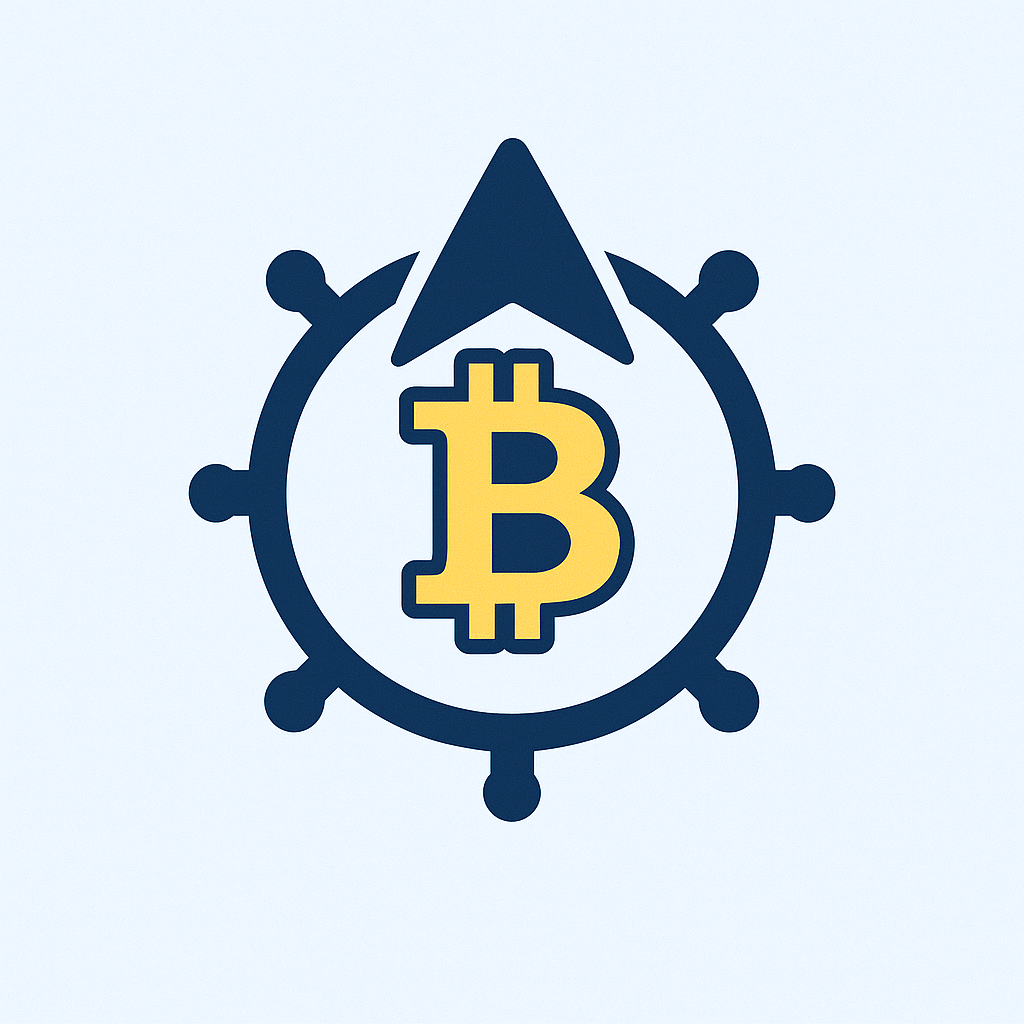Why Backing Up Your Accounts Is Non-Negotiable
Losing access to your online accounts isn’t just inconvenient—it can mean vanished photos, locked-out finances, or stolen identities. With 24 billion compromised passwords leaked in 2022 alone (according to Digital Shadows), backing up accounts with secure passwords is your digital insurance policy. This guide walks you through foolproof methods to safeguard your data against device failures, hacking, or accidental deletion.
Understanding Core Backup Methods
Choose the right approach based on your security needs:
- Cloud Backup: Services like Google Drive or iCloud automatically sync account data. Ideal for accessibility but requires strong encryption.
- Local Backup: Save data to external drives or computers. Offers offline security but risks physical damage.
- Password Managers: Tools like Bitwarden or 1Password store and encrypt credentials, enabling one-click restores.
- Manual Export: Download account data directly from services (e.g., Facebook’s “Download Your Information” feature).
Step-by-Step: Backup Accounts with Passwords Securely
- Audit Critical Accounts
List high-risk logins: email, banking, cloud storage, and social media. Prioritize those with 2FA or recovery codes. - Gather Credentials Securely
Never store passwords in plain text. Use temporary encrypted notes or a password manager vault during setup. - Select Your Backup Tool
For cloud: Enable auto-backup in settings. For password managers: Add accounts via browser extensions. For local: Encrypt files using VeraCrypt before saving. - Execute the Backup
Export data as encrypted ZIP files or sync to your chosen service. Always verify file integrity. - Test Restoration
Attempt recovering one account from backup to confirm functionality. Update quarterly.
Password Management Best Practices
- Generate 12+ character passwords with symbols, numbers, and mixed cases.
- Enable two-factor authentication (2FA) on all backups and accounts.
- Never reuse passwords—compromised credentials endanger multiple accounts.
- Store physical backups (e.g., encrypted USBs) in fireproof safes.
Critical Mistakes to Avoid
- Storing passwords in unencrypted documents or emails
- Skipping backup verification leading to corrupt files
- Using public Wi-Fi during backup transfers
- Ignoring software updates on backup tools
FAQ: Backup Account with Password
Q: How often should I backup accounts?
A: Monthly for critical accounts (e.g., email), quarterly for others. Always backup after password changes.
Q: Are cloud backups safe for passwords?
A: Yes, if encrypted end-to-end. Use services with zero-knowledge encryption like Proton Drive, and pair with a strong master password.
Q: What if I forget my backup password?
A: Recovery is nearly impossible without a reset phrase. Store recovery keys offline in multiple locations. Password managers often offer emergency access features.
Q: Can hackers access my local backups?
A: Only if unencrypted or physically stolen. Always use AES-256 encryption and hide backups in unexpected locations.
Backing up accounts with robust passwords transforms vulnerability into control. Start today—your future self will thank you when disasters strike. Implement one method now, then expand your shield over time.