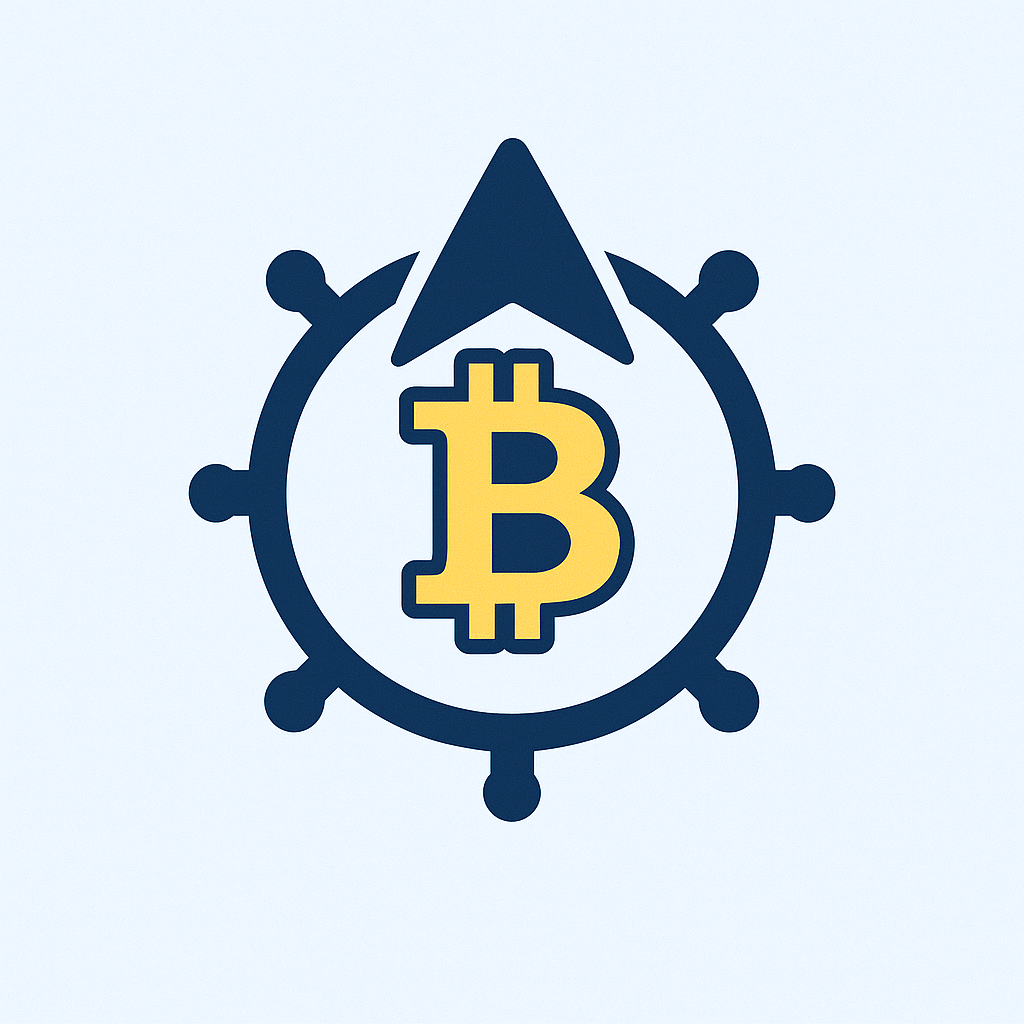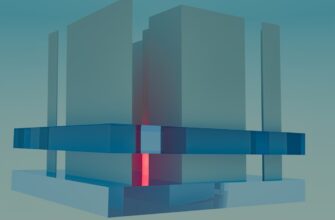Bitcoin remains one of the most popular cryptocurrencies, and Edge Wallet has emerged as a trusted platform for buying, storing, and managing digital assets. If you’re new to crypto or looking for a secure way to purchase Bitcoin, this guide will walk you through how to buy Bitcoin on Edge Wallet efficiently.
## Why Choose Edge Wallet for Buying Bitcoin?
Edge Wallet is a non-custodial, mobile-first cryptocurrency wallet that prioritizes security and ease of use. Here’s why it’s a great choice:
– **Non-Custodial Control**: You own your private keys, ensuring full control over your funds.
– **User-Friendly Interface**: Intuitive design simplifies buying and managing crypto.
– **Multi-Currency Support**: Buy Bitcoin (BTC) alongside other cryptocurrencies like Ethereum and Litecoin.
– **Built-In Exchange**: Swap crypto directly within the app using integrated partners like Changelly or SideShift.
– **Enhanced Security**: Features like biometric authentication and encrypted backups protect your assets.
## How to Buy Bitcoin on Edge Wallet: Step-by-Step Guide
Follow these steps to purchase Bitcoin securely on Edge Wallet:
### Step 1: Download and Install Edge Wallet
– Visit the **App Store** (iOS) or **Google Play Store** (Android).
– Search for “Edge Wallet” and download the app.
– Open the app and proceed to set up your account.
### Step 2: Create and Secure Your Account
– Tap **Create New Account** and choose a strong username and password.
– Write down your **recovery phrase** and store it offline. This is crucial for restoring your wallet.
– Enable two-factor authentication (2FA) or biometric login for added security.
### Step 3: Add Funds to Your Wallet
– Tap the **Buy** button on the home screen.
– Select your local currency (e.g., USD, EUR) and choose a payment method (credit/debit card, bank transfer, or Apple Pay).
– Follow the prompts to complete identity verification if required by the third-party provider (e.g., Wyre or Simplex).
### Step 4: Buy Bitcoin
– After funding your wallet, navigate to the **Exchange** tab.
– Select Bitcoin (BTC) as the asset you want to purchase.
– Enter the amount and review the transaction details, including fees.
– Confirm the purchase. Your Bitcoin will be deposited into your Edge Wallet within minutes.
### Step 5: Confirm and Store Your Bitcoin Securely
– Check your Edge Wallet balance to ensure the Bitcoin has arrived.
– For long-term storage, consider transferring funds to a **hardware wallet** or enabling additional security features.
## Tips for a Smooth Bitcoin Purchase on Edge Wallet
– **Compare Fees**: Payment providers like Simplex or Wyre may charge varying fees—review these before confirming.
– **Small Test Transactions**: Send a small amount first to verify the process.
– **Stay Updated**: Enable app notifications to track your transaction status.
– **Avoid Public Wi-Fi**: Use a secure network when making transactions.
## Frequently Asked Questions (FAQ)
### 1. Is Edge Wallet Safe for Buying Bitcoin?
Yes. Edge Wallet uses bank-grade encryption and allows you to control your private keys. However, always enable 2FA and safeguard your recovery phrase.
### 2. What Are the Fees for Buying Bitcoin on Edge Wallet?
Fees vary by payment provider (typically 3-5% for card purchases). Check the app for real-time estimates.
### 3. How Long Does It Take to Receive Bitcoin?
Most transactions complete within 10–30 minutes, depending on network congestion.
### 4. Can I Buy Bitcoin Anonymously on Edge Wallet?
No. Third-party providers require identity verification to comply with regulations.
### 5. Can I Sell Bitcoin on Edge Wallet?
Yes! Use the **Exchange** tab to sell Bitcoin for fiat or other cryptocurrencies.
## Final Thoughts
Buying Bitcoin on Edge Wallet is straightforward, secure, and ideal for both beginners and experienced users. By following this guide, you’ll be able to navigate the process confidently while keeping your assets safe. Download Edge Wallet today and take control of your crypto journey!