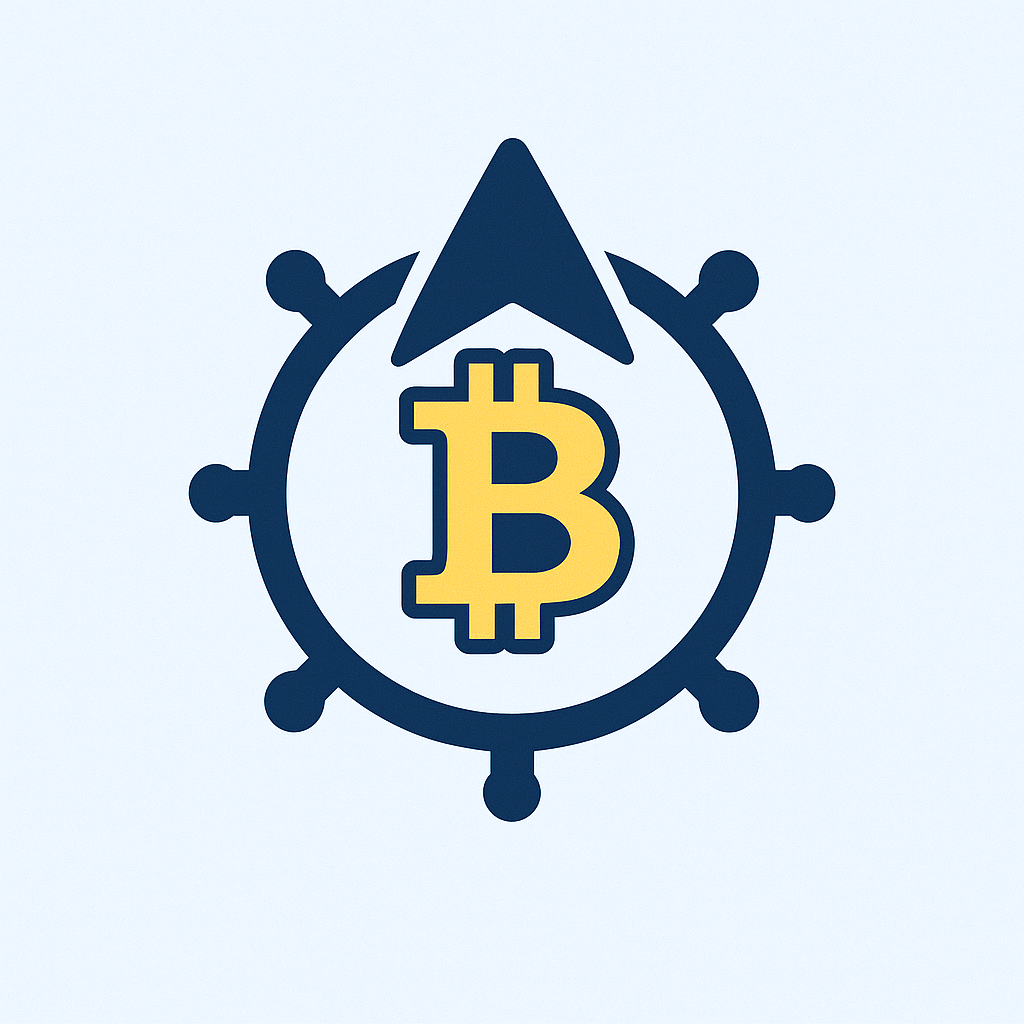## Why Password-Protect Your Store Ledger?
A store ledger is the financial heartbeat of your retail business, tracking inventory movements, sales, and stock levels. Password protection adds a critical security layer, preventing unauthorized access to sensitive data like pricing strategies, supplier costs, and sales trends. Without it, you risk data breaches, inventory theft, or tampering—threats that could cost thousands in losses. Securing your ledger ensures only trusted staff can view or modify records, maintaining accuracy and compliance.
## Step-by-Step: Building a Password-Protected Store Ledger
### Step 1: Choose Your Platform
Select a tool that supports password features:
– **Microsoft Excel/Google Sheets**: Ideal for small businesses (free/paid)
– **Dedicated Inventory Software**: Like Zoho Inventory or QuickBooks (advanced security)
– **Database Tools**: Microsoft Access or Airtable (customizable)
### Step 2: Design Your Ledger Structure
Create columns for essential data:
1. **Date & Time** of transaction
2. **Item ID/Name**
3. **Transaction Type** (e.g., Sale, Restock, Return)
4. **Quantity In/Out**
5. **Balance** (auto-calculated)
6. **Value per Unit**
7. **Total Value**
*Tip: Use formulas to automate calculations (e.g., `=SUM()` for balances).*
### Step 3: Implement Password Protection
**For Excel Users**:
1. Open your workbook
2. Click **File > Info > Protect Workbook > Encrypt with Password**
3. Enter a strong password (mix letters, numbers, symbols)
4. Re-enter to confirm
5. Save the file
**For Google Sheets**:
1. Click **Share > General Access > Restricted**
2. Invite users via email (avoid “Anyone with link”)
3. Set permissions to **Viewer** or **Commenter** for staff who don’t need edit access
4. For full security, use add-ons like **Sheetgo** or **Locksheet** to add password layers
**For Inventory Software**:
1. Navigate to **Settings > User Permissions**
2. Create unique logins for each team member
3. Assign role-based access (e.g., “View Only” for cashiers)
### Step 4: Test Security & Back Up Data
– Verify password prompts appear when reopening files
– Test user permissions in shared environments
– Schedule weekly backups to cloud storage (e.g., Google Drive) or external drives
## Top 5 Security Best Practices
1. **Use Strong Passwords**: Combine uppercase, numbers, and symbols (e.g., `Tr4d3$L3dg3r!`)
2. **Enable Two-Factor Authentication (2FA)**: For cloud-based tools
3. **Limit Access**: Only grant edit rights to managers
4. **Audit Logs**: Review login activity monthly
5. **Update Software**: Patch vulnerabilities promptly
## Troubleshooting Common Issues
– **Forgot Password?**: Use account recovery options; for Excel, third-party tools like **PassFab** may help (avoid storing passwords in unsecured files).
– **Slow Performance?**: Archive old entries yearly; split large ledgers into monthly files.
– **Sync Errors in Cloud Tools?**: Check internet connectivity or version conflicts.
## FAQ: Store Ledger Password Security
**Q: Can I password-protect specific ledger sections?**
A: Yes! In Excel, right-click a sheet tab > **Protect Sheet**; in Google Sheets, use **Data > Protected sheets and ranges**.
**Q: Is Google Sheets password security reliable?**
A: While lacking native file-level passwords, combining **restricted sharing + 2FA + add-ons** provides robust protection.
**Q: How often should I change my ledger password?**
A: Every 60–90 days, or immediately after staff changes.
**Q: What if I suspect unauthorized access?**
A: Reset passwords, audit login histories, and revoke suspicious user permissions.
**Q: Are handwritten ledgers secure?**
A: No—physical books can be lost/stolen. Digitize records with password protection for safety.
**Final Tip**: Pair password protection with encrypted backups to safeguard against data disasters. Start securing your ledger today—it’s the simplest way to shield your business from costly risks.