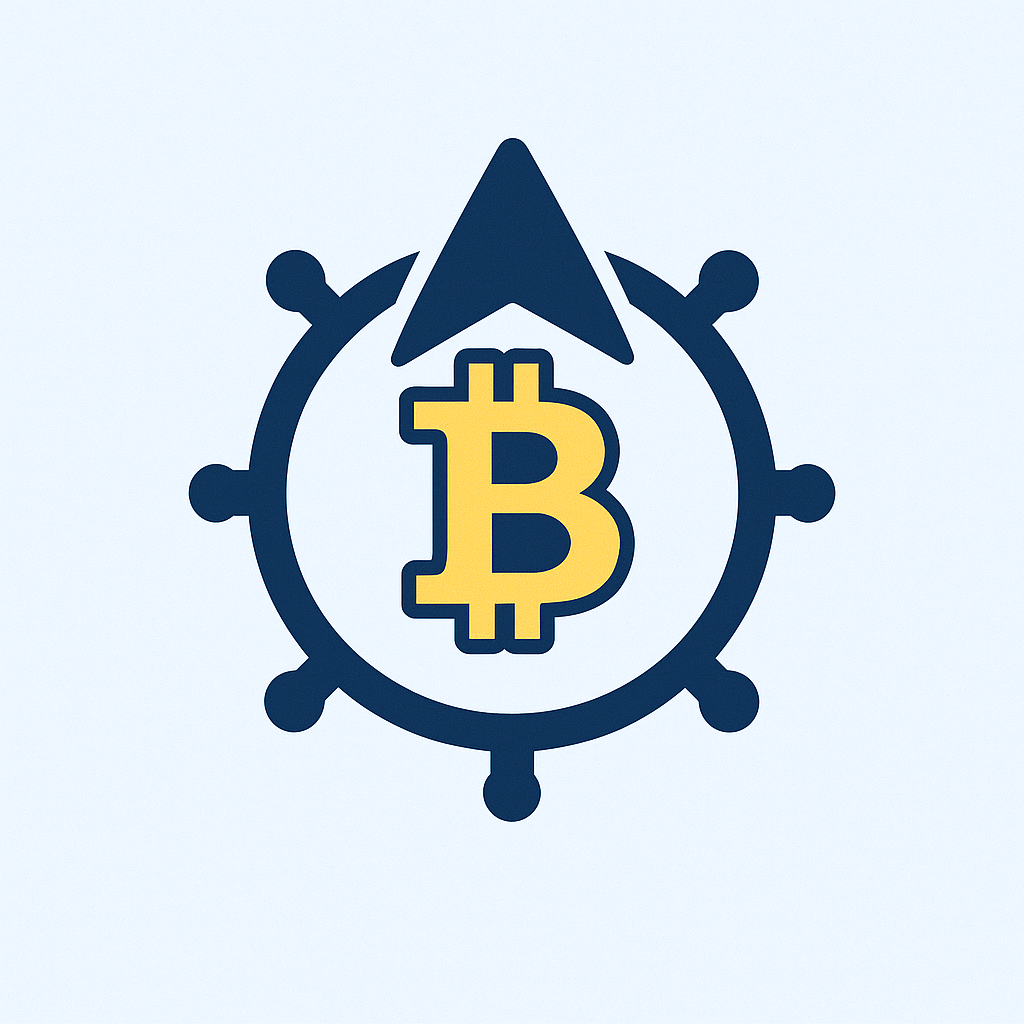Losing access to your cryptocurrency wallet can mean losing your digital assets forever—whether from device failure, theft, or human error. That’s why learning how to backup crypto wallet with password step by step is essential for every crypto holder. A password-protected backup adds an extra layer of security, ensuring only you can restore your funds. In this guide, we’ll walk you through a simple, foolproof process to create a secure backup, covering everything from choosing a strong password to storing it safely. By the end, you’ll have peace of mind knowing your crypto is protected against unexpected disasters.
Why Backing Up Your Crypto Wallet is Crucial
Cryptocurrencies operate on decentralized networks, meaning there’s no customer service to recover lost funds. If your wallet is compromised or inaccessible, a backup is your only lifeline. Without one, you risk permanent loss of your assets. Adding a password encrypts your backup file or seed phrase, shielding it from hackers even if it’s stolen. This step-by-step approach not only safeguards your investment but also empowers you with control. Remember, crypto security starts with proactive measures—don’t wait for a crisis to act.
Step-by-Step Guide to Backing Up Your Crypto Wallet with a Password
Follow these clear steps to backup crypto wallet with password step by step. This process works for most software wallets like MetaMask, Trust Wallet, or Exodus. Always perform this in a secure, private environment to avoid exposure.
- Choose a Strong, Unique Password: Start by creating a complex password. Use a mix of uppercase letters, lowercase letters, numbers, and symbols (e.g., C0rrectH0rse#Battery!). Avoid personal info and never reuse passwords from other accounts. Aim for at least 12 characters to deter brute-force attacks.
- Access Your Wallet’s Backup Feature: Open your wallet app or software. Navigate to settings or security options—look for terms like “Backup,” “Export Wallet,” or “Recovery Phrase.” Ensure you’re on the official app to avoid phishing scams.
- Generate the Backup File or Seed Phrase: Initiate the backup process. For seed phrases (common in wallets like Ledger or Trezor), you’ll see a 12-24 word list—write this down manually. For file-based backups (e.g., in desktop wallets), select “Export” to create an encrypted file.
- Encrypt with Your Password: When prompted, enter your strong password to encrypt the backup. This locks the file or phrase, making it unreadable without the password. Double-check for typos to avoid restoration issues later.
- Save the Backup Securely: Store the encrypted backup offline. For seed phrases, use a fireproof/waterproof metal plate or write it on paper. For files, save to a USB drive or external hard drive. Never store it on cloud services like Google Drive without additional encryption, as they’re vulnerable to hacks.
Complete this process immediately after setting up your wallet, and repeat it after any significant changes, such as adding new assets.
Best Practices for Secure Backup Storage
Creating a backup is only half the battle—storing it properly ensures long-term security. Follow these tips to protect your encrypted backup:
- Use Offline Storage: Keep physical copies in a safe or lockbox, away from fire or water risks. Digital backups should be on disconnected devices.
- Create Multiple Copies: Store backups in 2-3 separate locations (e.g., home safe, bank deposit box, trusted family member’s house) to guard against single-point failures.
- Avoid Digital Exposure: Never email, message, or screenshot your backup. If you must store digitally, use encrypted USB drives with password protection.
- Regularly Update Backups: Refresh your backup every 6 months or after major transactions to include new addresses or assets.
By adhering to these practices, you minimize risks and ensure quick recovery in emergencies.
Restoring Your Wallet from Backup
If you lose access to your wallet, restoring from your password-protected backup is straightforward. Open your wallet app and select “Restore” or “Import Wallet.” Enter your encrypted seed phrase or upload the backup file, then input your password when prompted. Verify all details match before confirming—this should sync your wallet with your funds intact. Test this process with a small transaction first to ensure everything works. Remember, never share your password or backup during restoration.
Frequently Asked Questions (FAQ)
Q: Why do I need a password for my crypto wallet backup?
A: A password encrypts your backup, adding security against unauthorized access. Without it, anyone who finds your backup could steal your crypto.
Q: Can I store my backup in the cloud for convenience?
A: It’s not recommended due to hacking risks. If you must, use end-to-end encrypted services like VeraCrypt containers, but offline storage is safer.
Q: What if I forget my backup password?
A: Unfortunately, losing the password means losing access to your backup. Always store passwords in a secure password manager or physical vault—never rely on memory alone.
Q: How often should I back up my crypto wallet?
A: Back up initially upon setup, then after any major changes (e.g., new coins added). For active users, update every 3-6 months.
Q: Is this process different for hardware wallets?
A: Hardware wallets like Ledger often use seed phrases instead of files. The steps are similar: write down the phrase, encrypt it with a password (if supported), and store securely.
Q: Can I use the same password for multiple backups?
A: No—use unique passwords for each backup to prevent a single breach from compromising all your assets.
Backing up your crypto wallet with a password is a simple yet vital habit for safeguarding your digital wealth. By following this step-by-step guide, you’ve taken control of your security—now store that backup safely and enjoy worry-free crypto management!