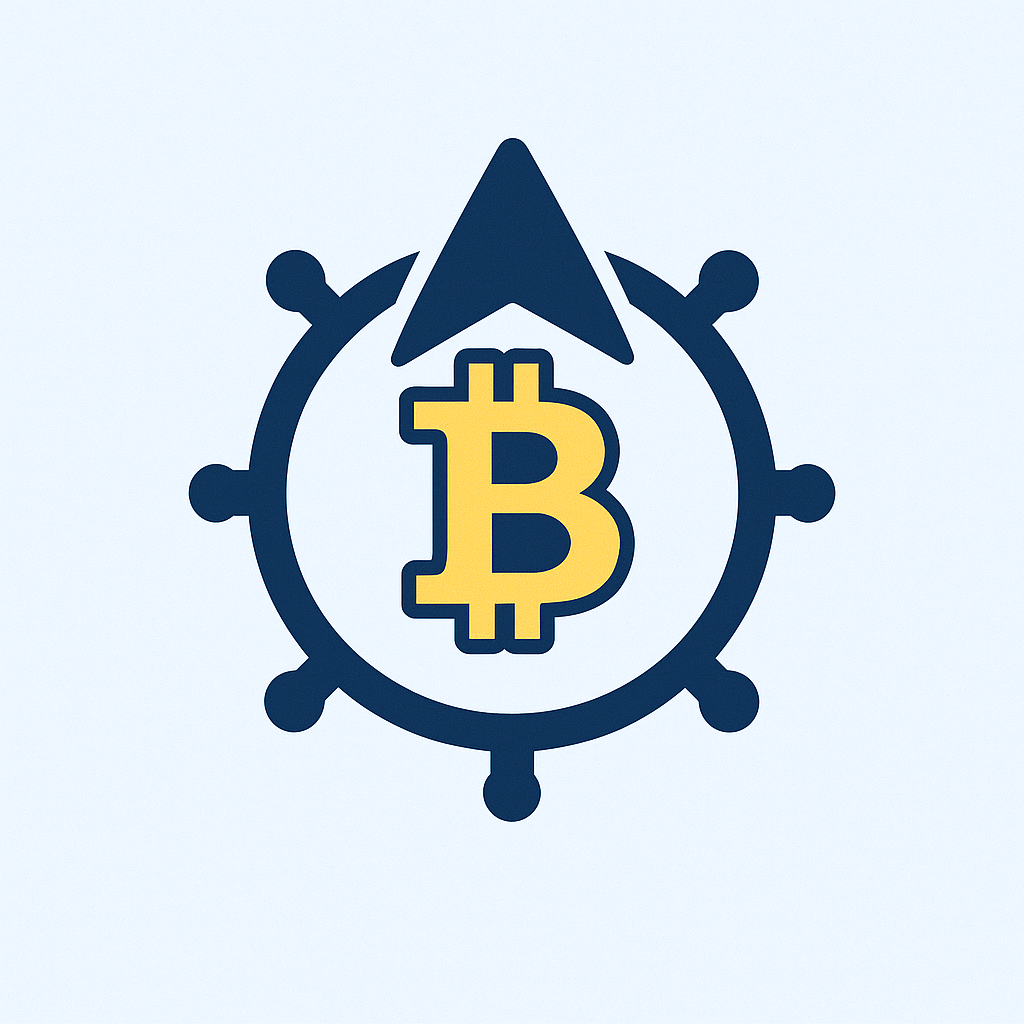In today’s digital world, your online accounts are gateways to your personal and financial life. From email and social media to banking and shopping, a single compromised account can lead to identity theft, financial loss, or data breaches. That’s why knowing the best way to protect your account step by step isn’t just smart—it’s essential. This guide breaks down actionable, easy-to-follow strategies to fortify your accounts against hackers, scams, and unauthorized access. Follow these steps to build a robust defense and sleep easier knowing your digital identity is secure.
## Step 1: Create Strong, Unique Passwords
Your password is the first line of defense for any account. Weak or reused passwords are a top cause of breaches. Here’s how to get it right:
* **Make it long and complex:** Aim for at least 12 characters. Mix uppercase letters, lowercase letters, numbers, and symbols (e.g., `!`, `@`, `#`). Avoid common words or personal info like birthdays.
* **Ensure uniqueness:** Never reuse the same password across multiple accounts. If one site is hacked, reused passwords put all your other accounts at risk.
* **Avoid predictability:** Don’t use sequential characters (e.g., `12345`) or easily guessable patterns (e.g., `Password1`).
## Step 2: Enable Two-Factor Authentication (2FA)
2FA adds an extra layer of security beyond your password, requiring a second verification step. It’s one of the most effective ways to protect your account step by step:
* **How it works:** After entering your password, you provide a second factor—like a code from an app (e.g., Google Authenticator, Authy), a text message, a security key (e.g., YubiKey), or a biometric scan (fingerprint/face ID).
* **Set it up:** Go to your account security settings (look for “2FA,” “MFA,” or “Two-Step Verification”) and follow the prompts. Prioritize accounts with sensitive data like email, banking, and social media.
* **Best practices:** Use authenticator apps or security keys instead of SMS when possible, as texts can be intercepted. Backup codes provided during setup—store them securely offline.
## Step 3: Monitor Account Activity Regularly
Proactive monitoring helps you spot suspicious behavior early. Make this a routine part of protecting your accounts:
* **Review login history:** Check recent activity logs in your account settings (e.g., Gmail’s “Security” page or Facebook’s “Where You’re Logged In”). Look for unfamiliar devices, locations, or times.
* **Set up alerts:** Enable notifications for logins from new devices, password changes, or unusual activity. Most major services offer this in security settings.
* **Check linked apps/devices:** Periodically review and revoke access for third-party apps or devices you no longer use.
## Step 4: Be Vigilant Against Phishing and Scams
Phishing attacks trick you into revealing passwords or personal info. Stay alert with these steps:
* **Scrutinize emails and messages:** Look for red flags like urgent language, misspellings, generic greetings (e.g., “Dear User”), and suspicious sender addresses. Hover over links to see the real URL before clicking.
* **Verify requests:** If an email or message asks for login details or personal info, contact the company directly using a trusted method (e.g., their official website) instead of replying.
* **Use anti-phishing tools:** Enable spam filters in your email and consider browser extensions that warn about malicious sites.
## Step 5: Keep Software and Devices Updated
Outdated software can have security flaws hackers exploit. Protect your accounts by maintaining your tech:
* **Update operating systems:** Enable automatic updates for your computer, smartphone, and tablet OS (e.g., Windows, macOS, iOS, Android).
* **Patch browsers and apps:** Regularly update web browsers, apps, and plugins. Turn on auto-updates where available.
* **Secure your network:** Use a strong Wi-Fi password, enable WPA3 encryption, and consider a VPN on public networks to encrypt your data.
## Step 6: Secure Your Account Recovery Options
If you forget your password, recovery methods like email or phone numbers are a lifeline—but they can be a vulnerability if compromised:
* **Update recovery info:** Ensure your backup email and phone number in account settings are current and secure.
* **Use strong security questions:** Avoid answers that are easy to guess or find online (e.g., mother’s maiden name). Treat them like passwords—make them unique and complex.
* **Limit recovery methods:** Where possible, use multiple secure options (e.g., 2FA app + recovery email) instead of relying solely on SMS.
## Step 7: Use a Password Manager
Managing dozens of strong, unique passwords is tough. A password manager simplifies this and enhances security:
* **How it helps:** It generates, stores, and auto-fills complex passwords for all your accounts. You only need to remember one master password.
* **Choose a reputable one:** Opt for trusted managers like Bitwarden, 1Password, or Dashlane. Look for zero-knowledge encryption (only you can access your data).
* **Enable extra features:** Use built-in tools for password strength audits and breach alerts to identify weak or compromised credentials.
## Frequently Asked Questions (FAQ)
**Q: Why is protecting my accounts so important?**
A: Account breaches can lead to identity theft, financial fraud, loss of personal data, and damage to your reputation. Strong security prevents unauthorized access and keeps your digital life safe.
**Q: What’s the difference between 2FA and MFA?**
A: Two-Factor Authentication (2FA) is a type of Multi-Factor Authentication (MFA). Both require two or more verification methods (something you know, have, or are). MFA is a broader term, but 2FA is commonly used interchangeably.
**Q: Are password managers safe?**
A: Yes, reputable password managers use strong encryption (like AES-256) and operate on a zero-knowledge model, meaning even the provider can’t see your data. They’re far safer than reusing weak passwords or writing them down.
**Q: How often should I change my passwords?**
A: Only change them if you suspect a breach or they’re weak. Focus on using strong, unique passwords and enabling 2FA instead of frequent changes, which can lead to weaker choices.
**Q: What should I do if I think my account is hacked?**
A: Act fast: Change your password immediately, enable 2FA if not already, revoke suspicious sessions, scan devices for malware, and contact the service provider. Monitor for unusual activity and report identity theft if needed.
By following this step-by-step guide, you’re taking control of your digital security. Start today—strengthen your passwords, activate 2FA, and stay vigilant. Protecting your accounts is an ongoing process, but these simple steps make it manageable and effective. Share this guide to help others stay safe online!