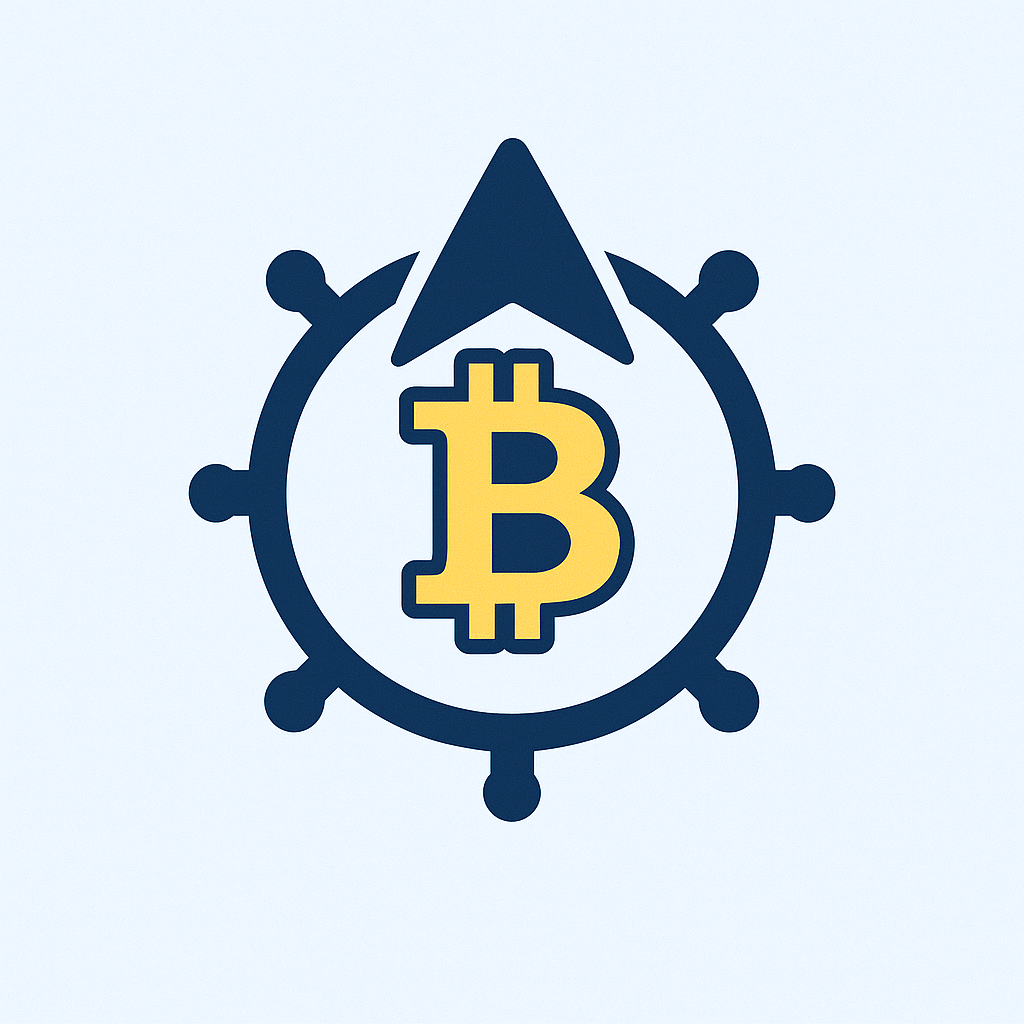Why Buy Bitcoin Using Edge App?
Edge App is a secure, non-custodial mobile wallet that lets you buy, store, and exchange Bitcoin directly from your smartphone. Unlike centralized exchanges, Edge gives you full control of your private keys while offering a seamless buying experience. With built-in exchange partners like Simplex and Wyre, you can purchase Bitcoin instantly using debit/credit cards or bank transfers—all without leaving the app. This guide covers everything you need to start buying Bitcoin on Edge in minutes.
Getting Started: Setting Up Edge App
- Download the App: Install Edge from the official website, Apple App Store, or Google Play Store.
- Create an Account: Open the app and tap “Create Account.” Choose a strong username and password—this doubles as your recovery tool.
- Secure Your Wallet: Enable biometric authentication (Face ID or fingerprint) under Security Settings for added protection.
- Verify Identity (If Required): For larger purchases, complete KYC verification by providing ID documents when prompted.
How to Buy Bitcoin on Edge: 5 Simple Steps
- Fund Your Wallet: Tap the “Buy” button on the home screen. Select your local currency wallet (e.g., USD, EUR) and choose “Add Funds.”
- Choose Payment Method: Pick a provider (Simplex for credit/debit cards, Wyre for bank transfers). Enter the fiat amount you want to spend.
- Confirm Transaction Details: Review fees (typically 3-5% for cards, 1% for bank transfers) and the Bitcoin exchange rate. Edge displays the exact BTC you’ll receive.
- Complete Payment: Enter card/bank details and billing information. Approve the transaction via your bank’s verification system if required.
- Receive Your Bitcoin: BTC will appear in your Edge wallet within 10 minutes (card purchases) or 1-5 days (bank transfers).
Pro Tips for Buying Bitcoin on Edge
- 💸 Minimize Fees: Use bank transfers instead of credit cards for lower fees.
- 🔒 Enable 2FA: Add two-factor authentication in Security Settings.
- 📈 Set Price Alerts: Use Edge’s built-in tools to track BTC price movements.
- 🌐 Use VPN for Accessibility: If unavailable in your region, a VPN can help access Edge’s buy feature.
- ⚠️ Double-Check Addresses: Always verify receive addresses when transferring BTC out of Edge.
Frequently Asked Questions (FAQ)
What payment methods does Edge support for buying Bitcoin?
Edge supports debit/credit cards (Visa, Mastercard) via Simplex and bank transfers (ACH, SEPA) through Wyre. Apple Pay is available in select regions.
Are there purchase limits on Edge App?
Yes. Card purchases typically have a $20,000 monthly limit, while bank transfers allow up to $250,000. Limits vary by region and verification level.
How long do Bitcoin purchases take to process?
Card purchases: 10-30 minutes. Bank transfers: 1-5 business days. Delays may occur during network congestion or for first-time verifications.
Is Edge App safe for buying Bitcoin?
Yes. Edge uses client-side encryption, meaning only you control your keys. Funds never touch Edge’s servers, and transactions are secured with AES-256 encryption.
Can I sell Bitcoin on Edge App?
Absolutely! Tap “Sell” on the home screen, select your BTC wallet, and follow prompts to convert Bitcoin to fiat (available in 50+ countries).
What if my transaction fails?
First, check your payment method for holds. If issues persist, contact Edge support at support@edge.app or through the app’s Help Center with your transaction ID.
Final Thoughts
Buying Bitcoin through Edge App combines security with simplicity. By following this guide, you’ll avoid common pitfalls while keeping full control of your digital assets. Remember to start with small purchases, enable all security features, and regularly back up your wallet. As cryptocurrency adoption grows, Edge remains a top choice for hassle-free Bitcoin acquisition directly from your mobile device.